There are so many different software packages out there - and each one of them comes with new shortcuts & navigation controls. Although in recent years it became better (for example you can set your navigation scheme in 3ds max) it is still tiresome if you frequently have to switch between different tools.
Wouldn't it be awesome if every package works exactly the way you want?
After many hours of research I finally found a solution that did the trick: AutoHotkey. AHK is a powerful tool to remap shortcuts, create small scripts and much more. It can really help to speed up your workflow!
choose your own ingredients
Using AHK put me into a strange position: instead of adapting to the software I was now able to tailor everything to match exactly my style. But I didn't want to reinvent the wheel, because there are already many awesome things in other packages:
Zbrush-like zoom
One of the coolest things in zBrush is its 3d-viewport zooming functionality: you can rotate and zoom with the same button. This is achieved by chaining actions together: if you press Alt+Click you can rotate, if you release Alt you start zooming.
Bringing this functionality into maya using AHK:
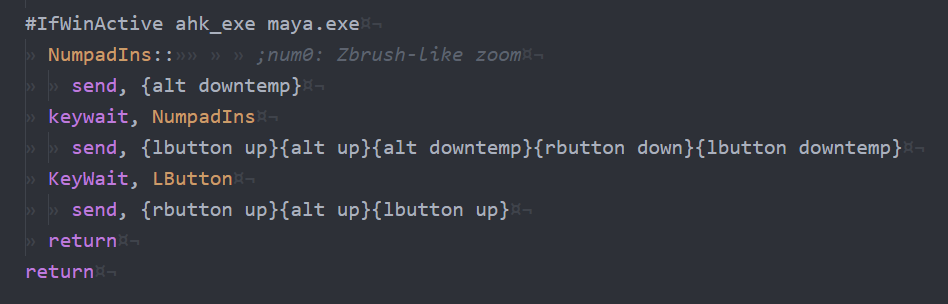
That doesn't look too complicated, right? And it's working like a charm! I did the same thing for unity & 3ds max, because I used them quite frequently at the time.
Maya-like option menus
To rotate an object in maya you can press the "e" key. If you hold down the "e" key and click left, additional options appear. This principle of using the same button for different but similar actions is really interesting, so I used it for my own workflow:
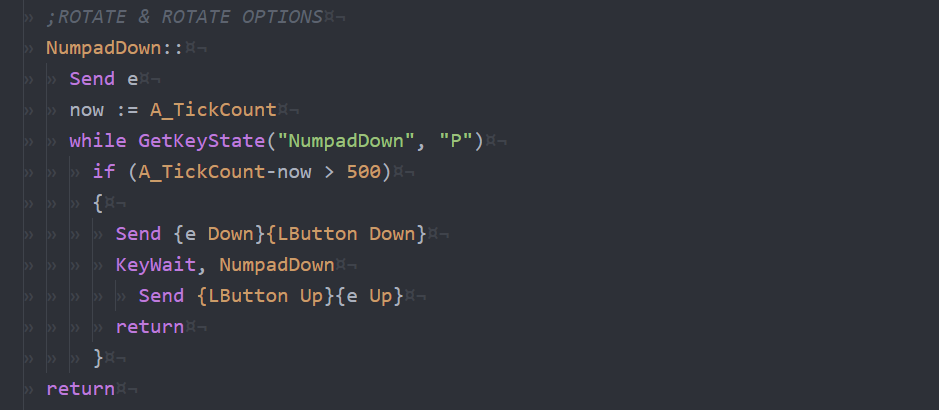
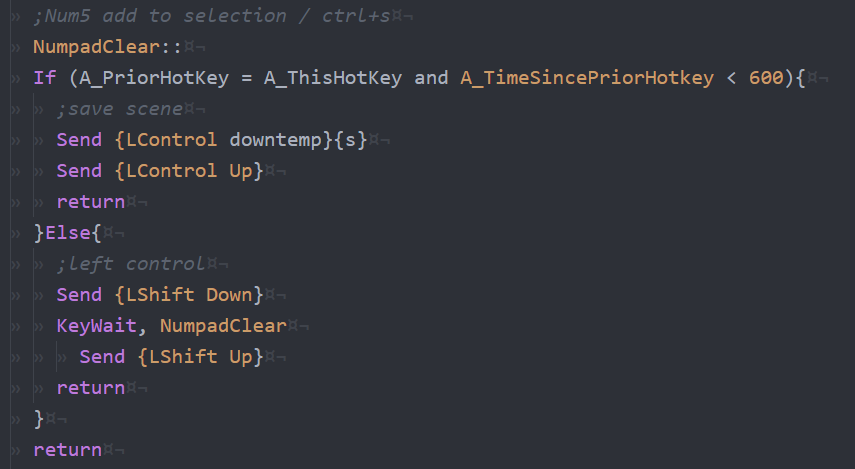
Unified Shortcuts
Those were some of the special things I did, but the bulk of the script is just remapping shortcuts, like this:
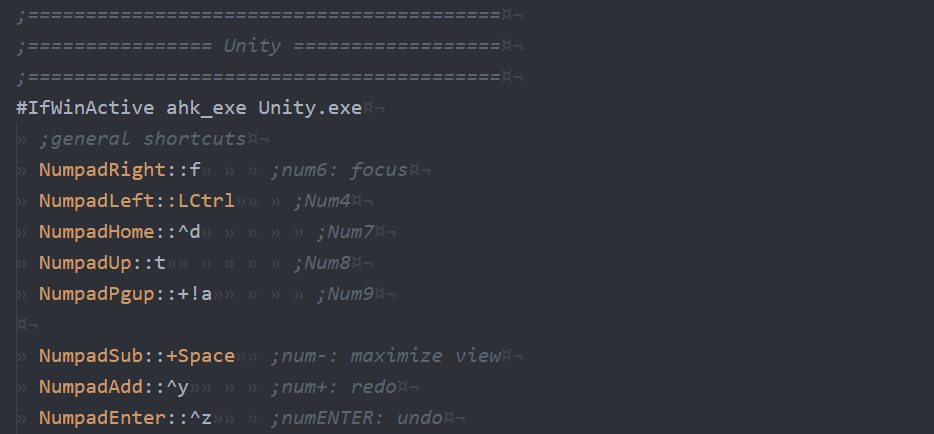
Thinking about which shortcut to use for what action required a lot of trial and error, especially for things that are not only common in 3d but also 2d software, like add/subtract from selection, redo/undo etc.
Using Pen & Tablet
There are often discussions about the viability of using pen & tablet for 3d work. Although it highly depends on the type of task I think it is very possible to use pen & tablet for 3d full-time. The question is will you be as fast as using mouse & keyboard - and here AHK comes in handy.
By using AHK I was able to create my dream-setup: as a left-handed person I struggled with viewport navigation, as most of the navigation keys are located in the lower left corner of the keyboard.
Here you can see my current setup:

By making use of the numpad region I was able to find a very comfortable alternative for the alt-key, and there are even more advantages to this setup:
- by using the numpad toggle-key I am able to quickly enter numbers, without leaving the standard position
- entering the "numbers" mode also turns all shortcuts off, so if somebody wants to use my computer I can just toggle the switch and it's like a normal mouse-keyboard setup
- alignment, shape & size of these buttons are very distinct and easy to grasp
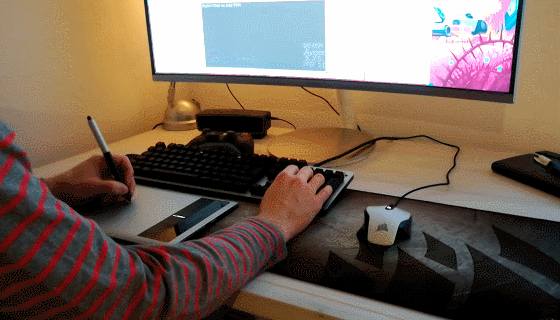
Conclusion
Using consistent shortcuts across multiple software packages feels great - especially navigating the 3d viewport using zBrush like zooming functionality. Furthermore I am now able to shift between mouse/keyboard or pen/tablet, which helps to prevent painful joints.
Although it took considerable effort to set everything up, I can only encourage you to try it out yourself. Once you have customized your work environment to your needs, you will not go back!
Download
Here are the scripts that I am currently using - but take them with a grain of salt, because they are tailored to my needs and use the left-handed pen & tablet setup from above. There are also some shortcuts in there that require setting shortcuts in the software itself, for example if I hold down "d" in maya, a custom marking menu shows up.




